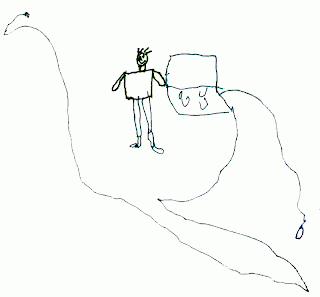Windows web folder is Microsoft's implementation of WebDAV (Web Distributed Authoring and Versioning). Two WebDAV clients: Web Folders and WebDAV Mini Redirector are integrated and preinstalled with Windows. Based on them, there are usually 2 methods to access a web folder in Windows:
1) Use 'Add Network Place' in 'My Network Places',
This always works regardless of the connection type (HTTP or HTTPS). However, you can't map a web folder opened this way to a drive.
2) Use 'net use' at command line, as shown below:
net use x: http://domain-name/path-to-web-folder
The web folder is mapped to a drive, but this method only works for HTTP connection because of the limitations of WebDAV Mini Redirector:
- No support for HTTPS, i.e. no support for secure connections, unless you are using Vista as a client.
- No support for declared ports (http://myserver.com:8080/dav/) i.e. your WebDAV server must be using port 80, the default port.
- No support for LOCK and UNLOCK commands, i.e. no locking if, for example, two users try to access (open) the same Word document.
Therefore, if a web folder supports only HTTPS connections, and you issue command:
net use x: https://domain-name/path-to-web-folder
you are given an error message something like 'Sysytem error 67 has occurred. The network name cannot be found.'
A software called WebDrive does feature a function mapping a HTTPS web folder to a drive, but it is not free, unfortunately.
Good news is we can do it free, with the help of stunnel - a universal SSL wrapper.
Stunnel is a program that allows you to encrypt arbitrary TCP connections inside SSL available on both Unix and Windows. And it is licensed under GPL. We use it here as a proxy that encrypts a HTTP request to a HTTPS one and submits to WebDAV server. The details are below:
1) Download stunnel Win32 binary from here and install it. The latest release is 4.25.
2) Edit stunnel.conf that is located at 'c:\program Files\stunnel\', make the following changes:
client=yes
verify=0
and add the following section to the end of the file:
The 'domain-name' above refers to the WebDAV server's domain name or IP address. Save the changes and start stunnel, now you should be able to map the HTTPS web folder to a drive by issuing command:[psuedo-https]
accept = 80
connect = domain-name
:443 TIMEOUTclose = 0
net use x: http://localhost/path-to-web-folderNote:
- This solution has been tested to work on Windows XP Pro SP3 and Windows 2003 EE SP2.
- Please make sure WebClient service is on, and 'Networking Services' component has been installed with your Windows, otherwise you can't use 'net use' command to connect web folder.
- If the WebDAV server requires Windows AD authentication, ie you must provide a user id in format of 'domain\user' and password so as to connect, you must logon to the domain first. My attempt to map a drive while logging on as a local user has failed, even I have forced stunnel to launch using a valid domain user id. The reason is not known yet.
Reference: